Using the dictionaries in School
Among Norwegian dictionaries and glossaries, only those approved by the Language Council can be used in teaching and in tests and exams. The website ordbokene.no, comprinsing the Bokmål dictionary (Bokmålsordboka) and the Nynorsk dictionary (Nynorskordboka) are among these. The others can be found on the Language Council's list of approved resources.
The website ordbokene.no does not have built-in artificial intelligence and does not contain possible communication channels. The website provides translation suggestions at the level of words but does not offer translations of phrases or entire sentences.
Dictionaries on restricted exam networks
When schools block certain websites during tests and exams, a selection of other sites must be open for ordbokene.no to function. Here are the domains necessary for the dictionary to work:
Offline version of ordbokene.no
The Norwegian Directorate for Education and Training (Utdanningsdirektoratet, abbreviated Udir) recommends that students and private candidates download a version of the relevant dictionaries on the devices to be used on the day of the exam beforehand. Via the website pwa.ordbokene.no you can now download a version of Bokmålsordboka and Nynorskordboka, which you can use without an internet connection. This app works in the same way as the website, except that the free text search is not available.
The offline version is intended as a contingency solution for exams and tests, in case there are problems with the internet. The primary solution for schools is to use a restricted exam network.
Note: the offline version is not yet available for mobiles and in the Firefox and Safari browsers. Below we explain how to download the app in Chrome and Microsoft Edge. Users of Apple products, such as Mac, must use the Chrome browser.
How to download the app in Chrome 
Go to pwa.ordbokene.no. You must be connected to the internet to complete the download.
To the right of the address bar in the browser (not in the dictionary) there is a download icon:

The text that appears when you hover over the icon is "Install Dictionaries (PWA)" (or in Norwegian: «Installer Ordbøkene (PWA)»). Click on the icon. You should then get a pop-up window, enabling you to install the dictionary app. Click the "Install" button in the popup window.
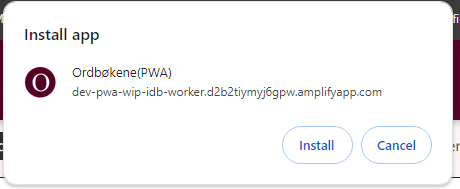
Click the "Install" button in the popup window.
Wait a couple of minutes for the database with all the dictionary articles to be downloaded and installed. The time this takes depends on the network capacity and the device you are using.
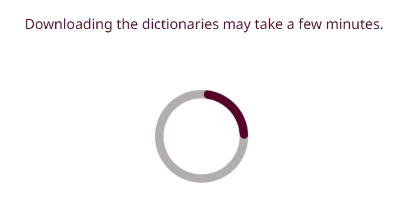
The app appears on your taskbar. In some cases, you must allow this first.
Open and close the app once to ensure that it later opens in offline mode.
Turn off the internet connection, e.g., by activating flight mode, and search as usual.
Check that it says Ordbøkene(PWA) – ordbøkene.no in the upper left corner to make sure you are in the downloaded version and not in the regular online dictionary.
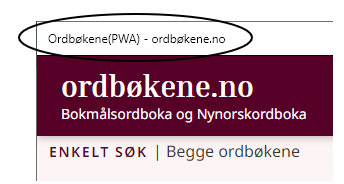
How to download the app in Microsoft Edge 
Go to pwa.ordbokene.no. You must be connected to the internet to complete the download.
To the right in the address field of the browser (not in the dictionary) there is a download icon:
![]()
The text that comes up when you mouse over the download symbol is: "App available. Install Ordbøkene(PWA)" (or in Norwegian: «Appen er tilgjengelig. Installer Ordbøkene (PWA)»). Click on the icon, and you will get a pop-up window with an “Install” button in the lower left corner:
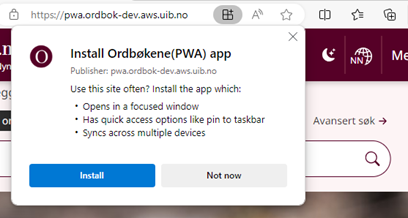 Click the "Install" button.
Click the "Install" button.
The next pop-up window signals that the download is in progress. Check the two upper boxes: “Pin to taskbar” and “Pin to Start”. Uncheck the other options if you wish. Wait a few minutes for the database with all the dictionary articles to be downloaded. How much time it takes depends on the network capacity and the device you are using.
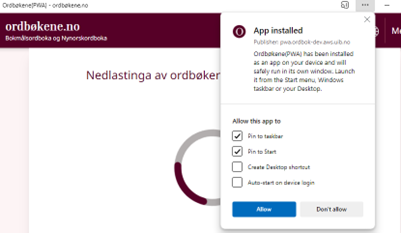
Open and close the app once to ensure that it later opens in offline mode.
Turn off the internet connection, e.g., by activating airplane mode, and search as usual.
Check that it says Ordbøkene(PWA) – ordbøkene.no in the upper left corner to make sure you are in the downloaded version and not in the regular online dictionary:
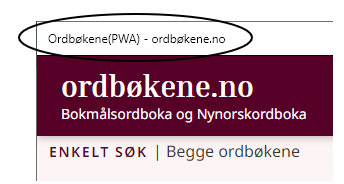
Error messages in the app
Do you get error message 500 in the downloaded version? Try clicking on the link "To the homepage" and search again.
Advanced searches may take a little longer than simple searches. If the search hangs up without giving an error message? Go to the homepage by clicking on the text "ordbøkene.no" in the upper left corner or go to a simple search.
Do you get the error message "You are offline"? Try closing the app and reopening it from the taskbar or desktop.
If the app does not work, you can click on the hamburger menu (the three vertical dots) at the top of the page and uninstall the app:
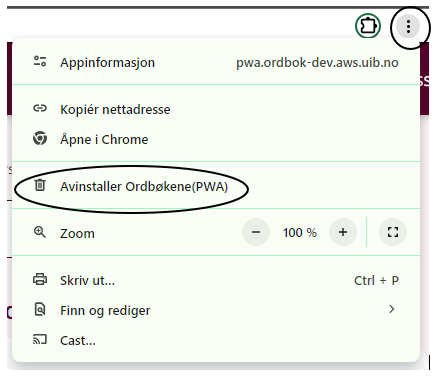
Check to delete data and click "Remove". Go to pwa.ordbokene.no and start over.
Other educational resources
The Nynorsk Centre has written two articles about the use of ordbøkene.no in schools:
Furthermore, the Nynorsk Centre has a program for secondary school students on hip-hop and the use of dictionaries as creative tool.